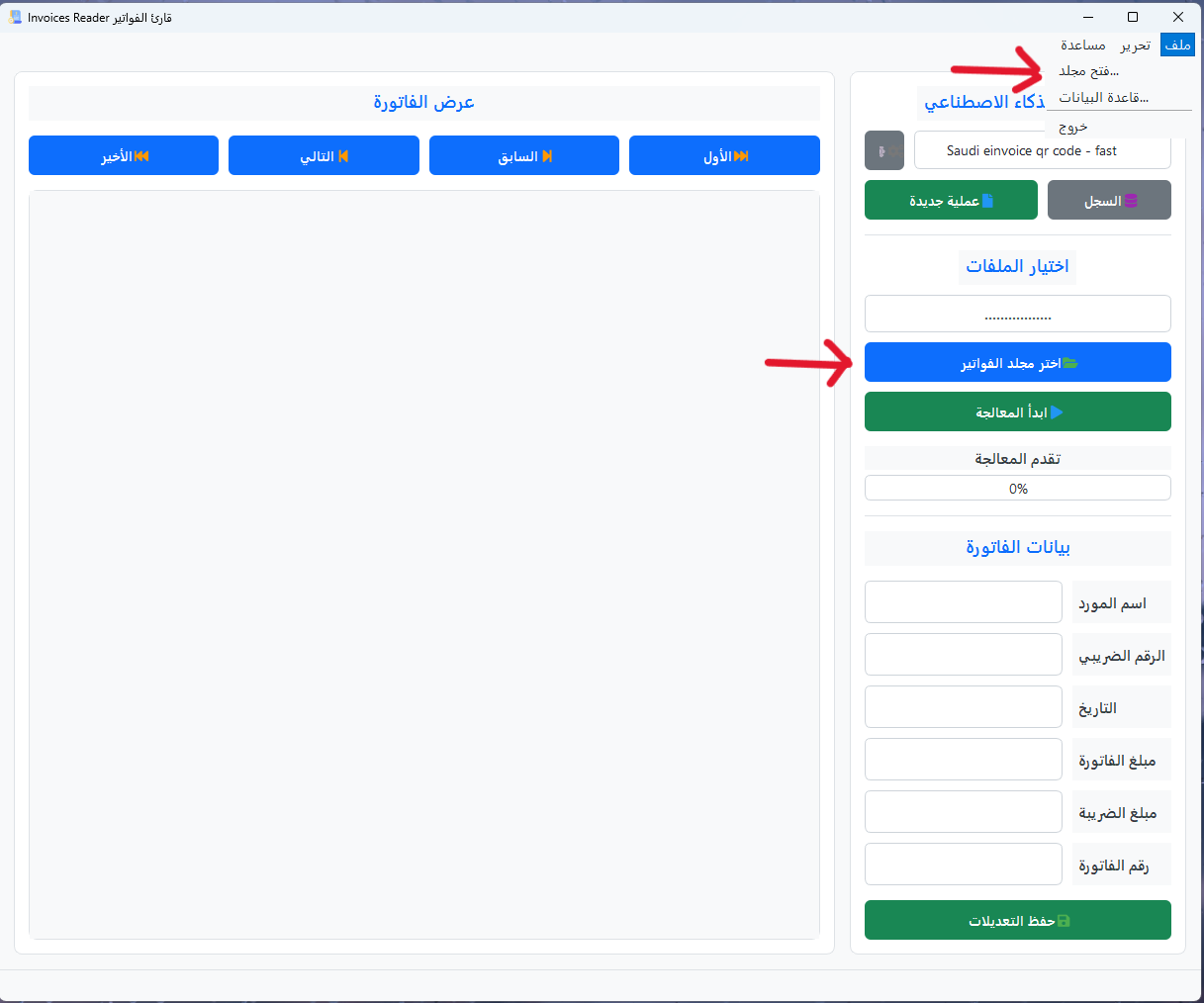User Interface Tour
Get familiar with the main interface and navigation of Invoices Reader
Main Interface
The Invoices Reader interface is designed to be intuitive and efficient. Let's take a tour of the main components:
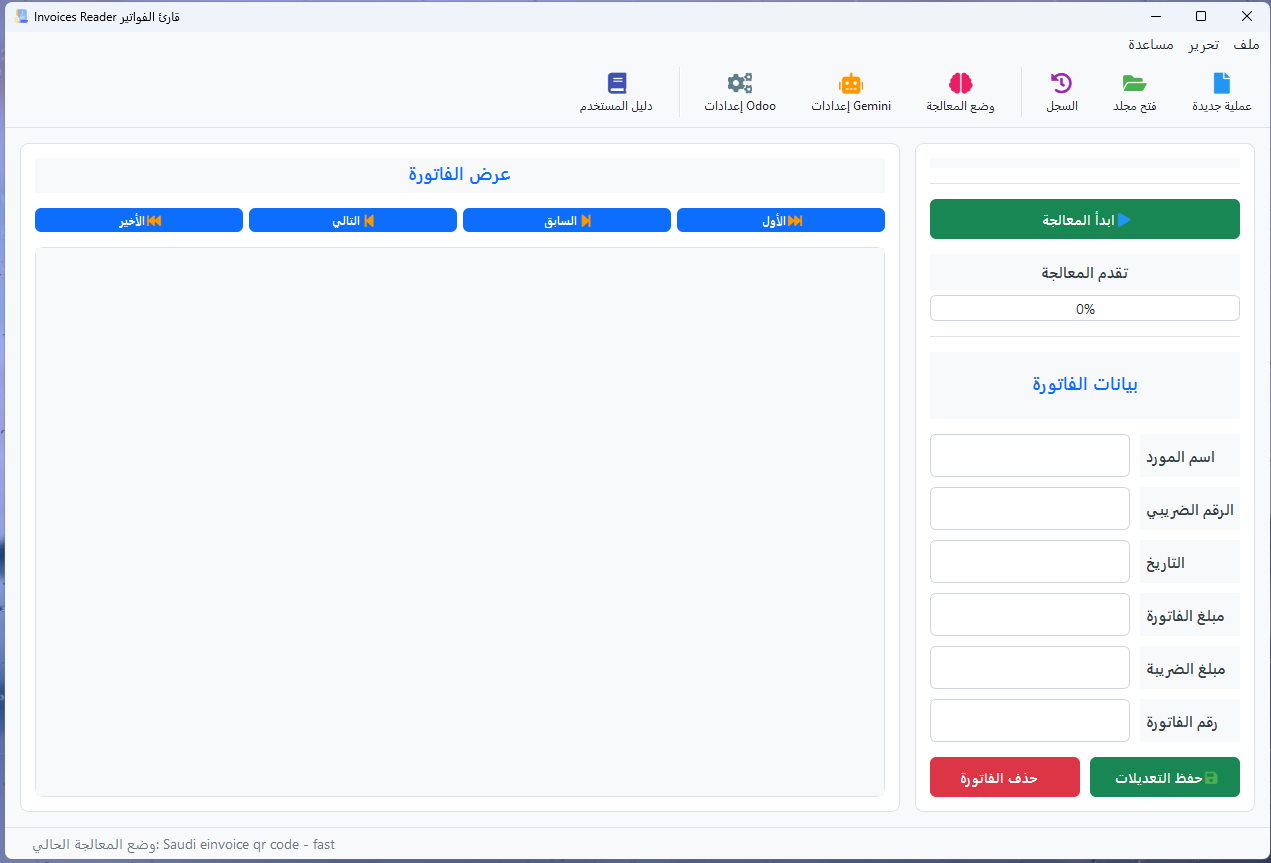
The main interface consists of several key areas:
- Top Toolbar: Contains the main functions and tools
- Image Viewer: Displays the current invoice with navigation controls
- Invoice Information Panel: Shows extracted data from the invoice
- Status Bar: Displays the current processing status and information
Toolbar
The toolbar provides quick access to the most commonly used functions:

New Batch
Creates a new batch of invoices for processing
Open Folder
Select a folder containing invoices to process
Database
View and manage previously processed invoices
Processing Mode
Choose how invoices are processed (QR code or AI)
Gemini Settings
Configure AI model and API key settings
Odoo Settings
Configure connection to Odoo ERP system
Image Viewer
The image viewer displays the current invoice and provides navigation controls:
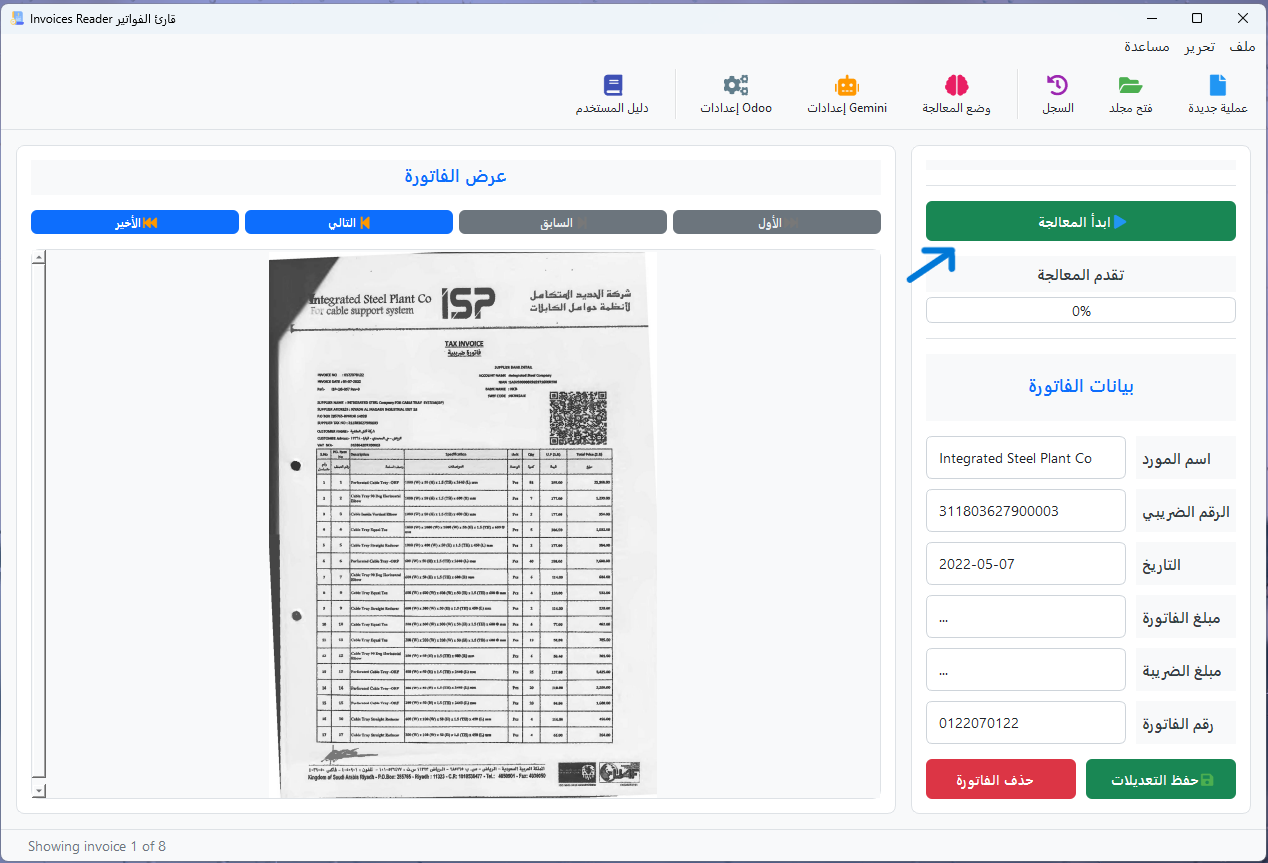
The image viewer allows you to:
- Navigate between invoices using the arrow buttons
- Zoom in and out of the invoice image
- Rotate the image if needed
- View the invoice in full-screen mode
Invoice Information Panel
The invoice information panel displays the data extracted from the current invoice:
Invoice Details
Tax Information
The information panel displays:
- Basic invoice details (number, date, vendor)
- Financial information (total amount, subtotal)
- Tax information (VAT amount, rate)
- Additional details depending on the invoice type
You can manually edit any field if the automatic extraction needs correction.
Keyboard Shortcuts
Invoices Reader provides several keyboard shortcuts to improve your workflow:
| Shortcut | Function |
|---|---|
| ← | Previous invoice |
| → | Next invoice |
| Home | First invoice |
| End | Last invoice |
| Ctrl + O | Open folder |
| Ctrl + S | Save invoice data |
| Ctrl + N | New batch |
| F5 | Process current invoice |
Next Steps
Now that you're familiar with the Invoices Reader interface, you might want to learn: