Batch Processing
Learn how to process multiple invoices efficiently in batches
Introduction to Batch Processing
Batch processing allows you to process multiple invoices at once, saving time and streamlining your workflow. With Invoices Reader's batch processing feature, you can:
- Process dozens or hundreds of invoices with minimal intervention
- Apply consistent processing settings across all invoices
- Monitor progress in real-time
- Review and export results in bulk
Batch processing is ideal for organizations that regularly handle large volumes of invoices, such as accounting departments or bookkeeping services.
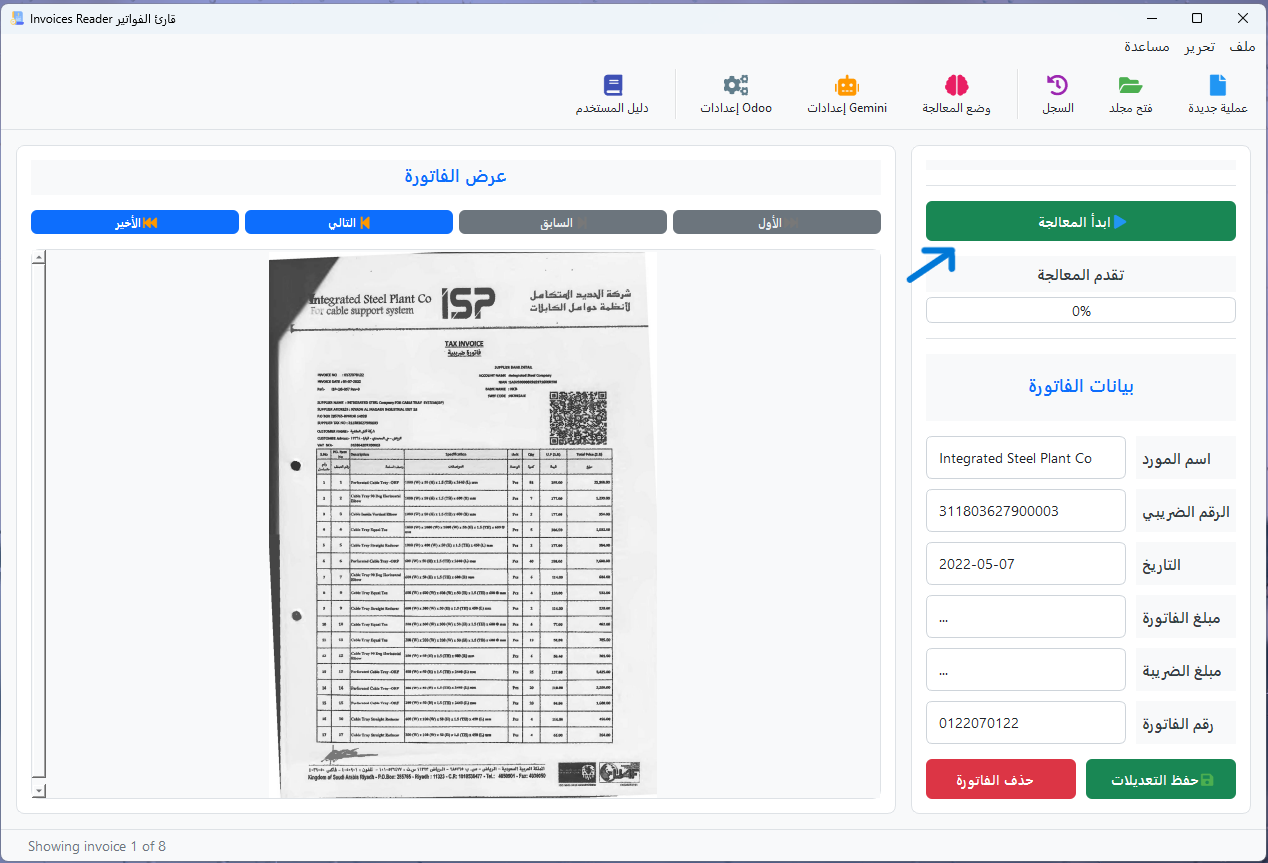
Creating a New Batch
To create a new batch for processing:
-
Start a New Batch
Click on the New Batch button in the toolbar or select File > New Batch from the menu.
-
Name Your Batch
Enter a descriptive name for your batch (e.g., "May 2025 Invoices" or "Vendor ABC Invoices").
-
Select Source Folder
Click Browse to select the folder containing the invoices you want to process.
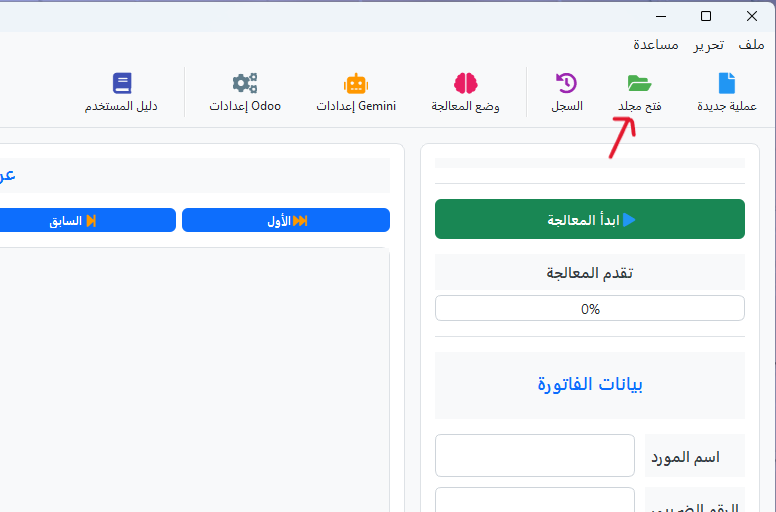
-
Choose File Types
Select which file types to include (PDF, JPG, PNG, TIFF).
-
Create the Batch
Click Create Batch to finalize the batch creation.
Pro Tip
Organize your invoices in separate folders before creating a batch. This makes it easier to process invoices from specific time periods or vendors.
Batch Settings
Before processing a batch, configure the appropriate settings:
Processing Options
Setting Recommendations
- Processing Mode: Choose based on your invoice types. GEMINI is recommended for mixed invoice formats.
- Error Handling: "Continue processing on errors" is best for large batches.
- Processing Threads: 4 threads offers a good balance between speed and system responsiveness.
Processing a Batch
Once your batch is configured, you can start processing:
-
Review Settings
Double-check your batch settings to ensure they're appropriate for your invoices.
-
Start Processing
Click the Start Processing button to begin processing the batch.
-
Wait for Completion
The system will process all invoices in the batch according to your settings.
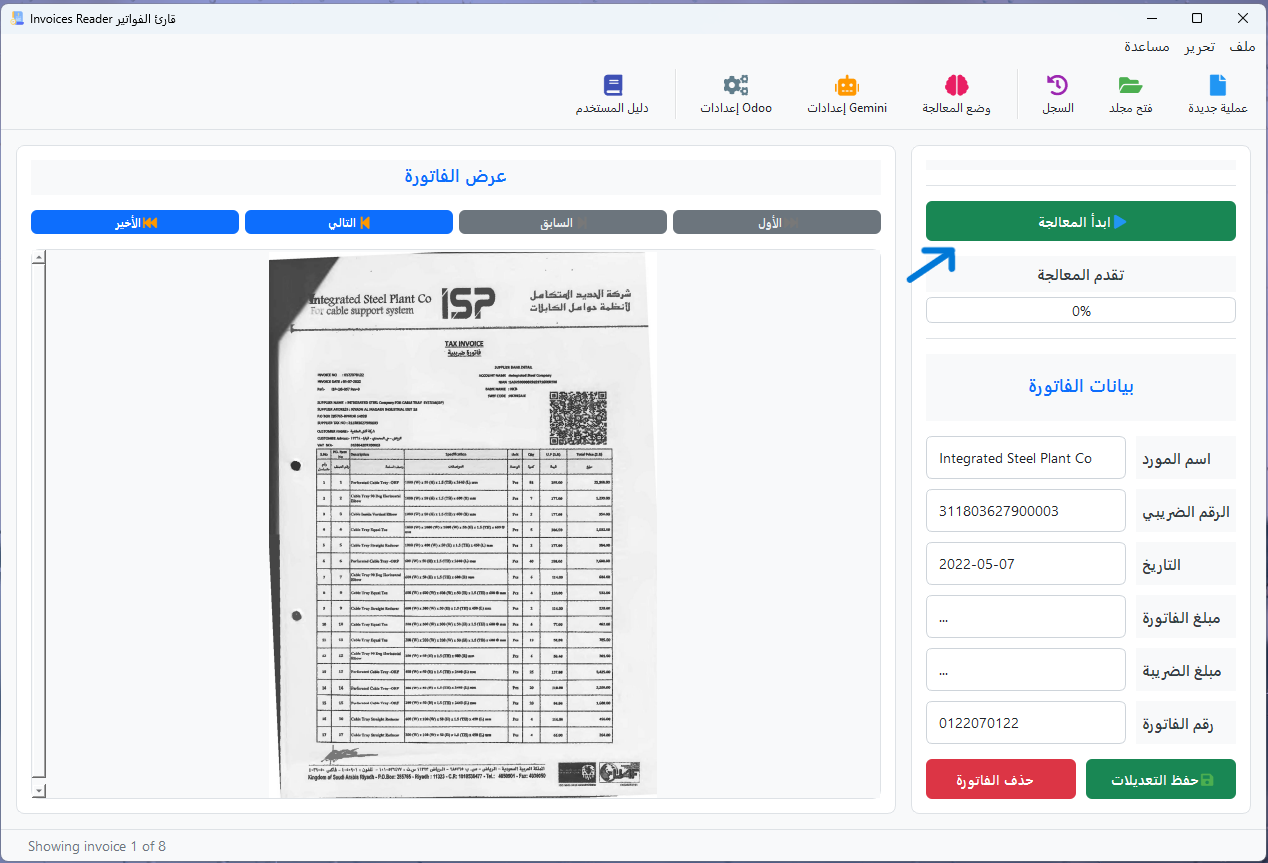
Important
Depending on the number of invoices and the processing mode selected, batch processing can take from a few minutes to several hours. For large batches, consider running the process overnight.
Monitoring Progress
During batch processing, you can monitor progress in real-time:
Batch Progress
The progress monitor provides the following information:
- Overall progress percentage and progress bar
- Current file being processed
- Number of processed files and success rate
- Elapsed time and estimated time remaining
- Options to pause or stop the batch processing
Reviewing Results
After batch processing is complete, you can review the results:
-
Batch Summary
Review the batch summary showing total processed invoices, success rate, and any errors.
-
Navigate Through Results
Use the navigation controls to browse through the processed invoices.
-
Review and Edit
Check the extracted data for each invoice and make corrections if needed.
-
Save Changes
Click Save All to save any edits you've made to the extracted data.
Pro Tip
Focus your review on invoices that had processing warnings or errors. These are highlighted in the batch results list with yellow or red indicators.
Exporting Batch Data
After reviewing the batch results, you can export the data:
Excel Export
Export all invoice data to a Microsoft Excel spreadsheet.
CSV Export
Export invoice data to a CSV file for use with other systems.
Database Storage
All processed invoices are automatically saved to the internal database for future reference and reporting.
Export Options
When exporting, you can customize which fields to include, apply filters, and choose between different export formats. Click the settings icon next to the export button to access these options.
Tips & Best Practices
Process Similar Invoices Together
Group invoices from the same vendor or with similar formats in the same batch for more consistent results.
Optimize Processing Threads
Adjust the number of processing threads based on your computer's capabilities. More threads increase speed but use more system resources.
Schedule Large Batches
Process large batches during off-hours (overnight or weekends) to avoid tying up your computer during working hours.
Regular Database Backups
Export your database regularly to prevent data loss. Use the database management tools to create backups.
Next Steps
Now that you understand batch processing, you might want to explore: