Database Management
Learn how to manage your invoice database with Invoices Reader
Introduction to the Database
Invoices Reader stores all processed invoice data in a local database, allowing you to:
- Keep a permanent record of all processed invoices
- Quickly search and filter invoices by various criteria
- Generate reports and analytics
- Export data to external systems
- Track invoice history and maintain audit trails
The database is a key component of Invoices Reader, providing a centralized repository for all your invoice data. Understanding how to effectively use the database features will help you get the most out of the application.
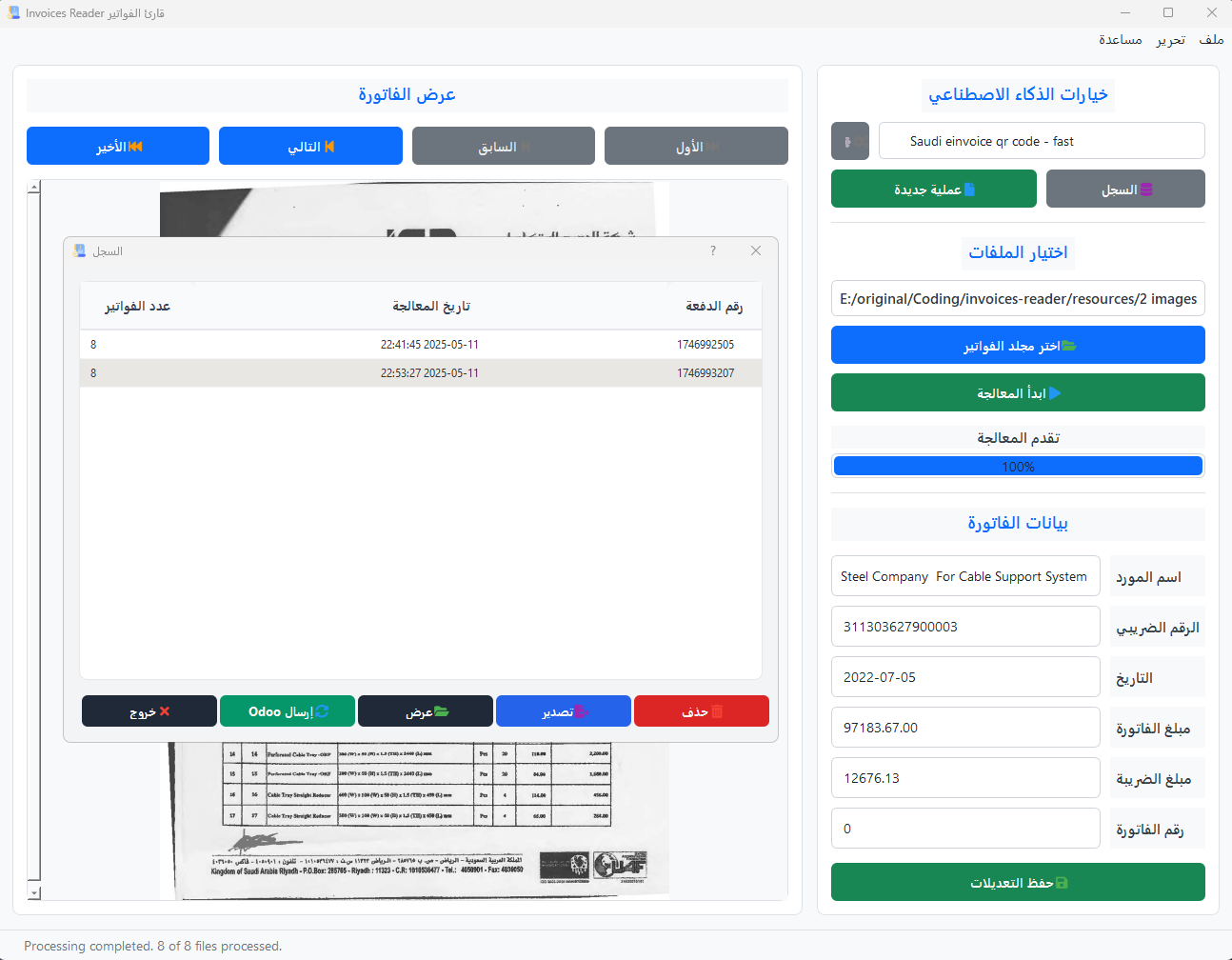
Accessing the Database
There are several ways to access the invoice database:
Database Button
Click the Database button in the main toolbar to open the database view.
File Menu
Select File > Database from the main menu to access the database.
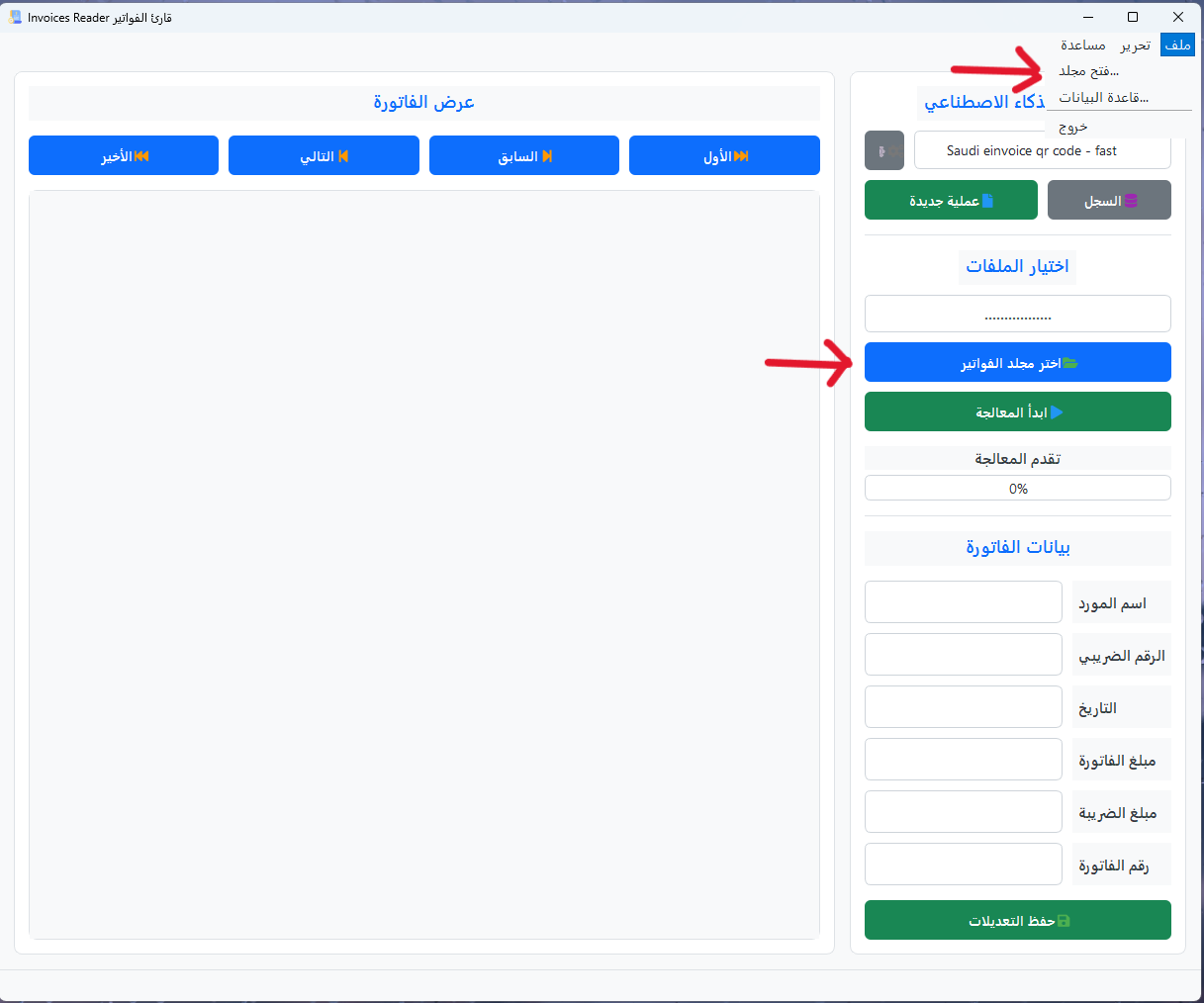
Keyboard Shortcut
You can quickly access the database by pressing Ctrl + D from anywhere in the application.
Basic View: Batch Management
The database window opens with the Basic View tab selected by default, showing a list of all invoice batches:
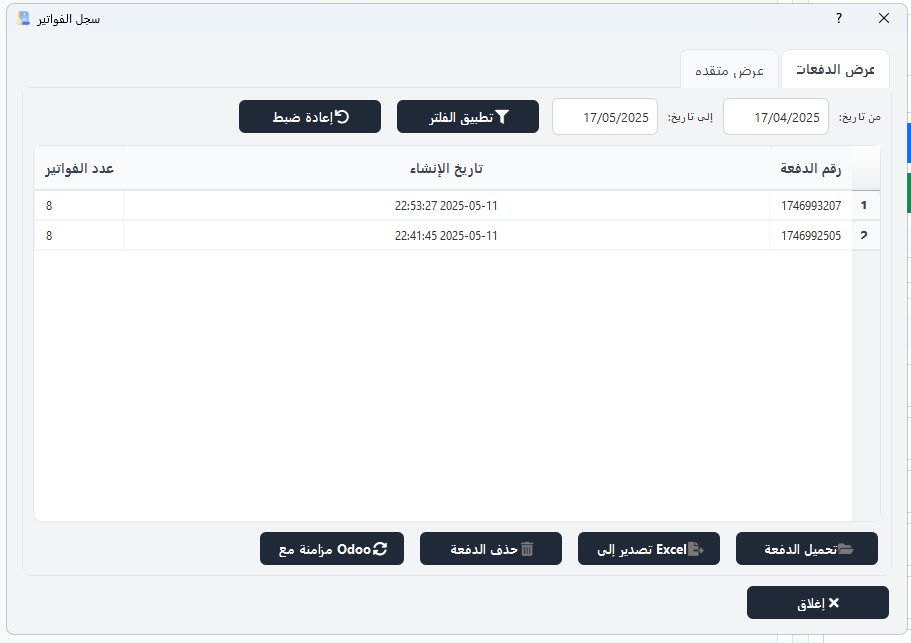
The Basic View provides the following features:
- Batch List: Shows all batches of invoices that have been processed
- Date Filter: Filter batches by date range
- Batch Details: View summary information for each batch
- Load Batch: Load a batch into the main interface for viewing or editing
- Export Batch: Export a batch to Excel or other formats
- Delete Batch: Remove a batch from the database
Working with Batches
The Basic View is ideal for managing entire batches of invoices. You can quickly see how many invoices are in each batch, when they were processed, and access batch-level operations.
Advanced View: Individual Invoices
The Advanced View tab provides detailed access to individual invoices:
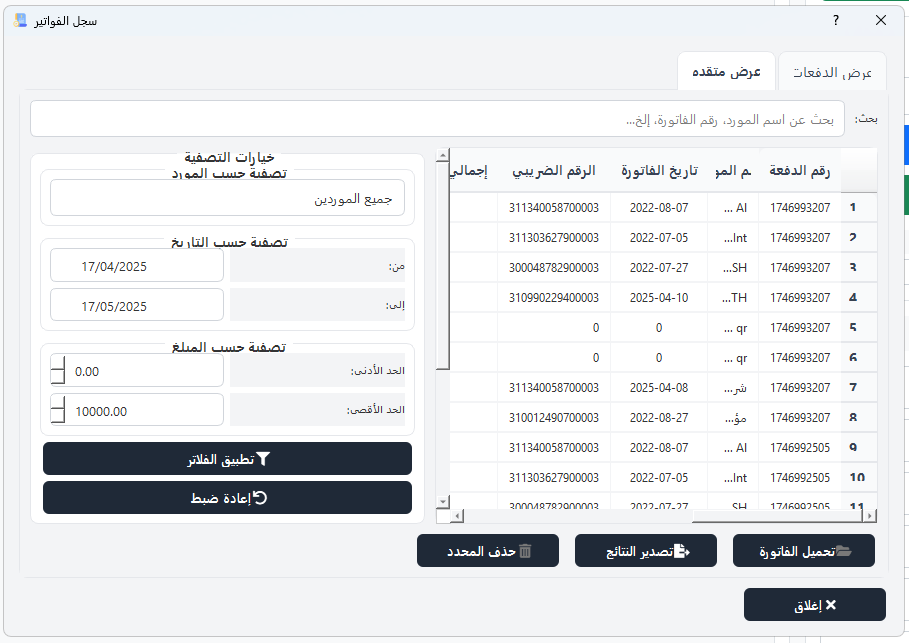
The Advanced View offers the following capabilities:
- Invoice List: Shows all individual invoices in the database
- Detailed Filters: Filter by multiple criteria (date, vendor, amount, etc.)
- Sorting: Sort invoices by any column
- Invoice Details: View complete details for each invoice
- Edit Invoice: Modify invoice data directly in the database
- Export Selection: Export selected invoices to various formats
When to Use Advanced View
Use the Advanced View when you need to work with individual invoices across different batches, perform complex searches, or generate custom reports based on specific criteria.
Searching & Filtering
The database provides powerful search and filtering capabilities:
Search & Filter Options
Advanced search techniques:
- Wildcard Searches: Use * for wildcards (e.g., "ABC*" to find all vendors starting with "ABC")
- Numeric Ranges: Specify ranges for amounts, dates, and other numeric fields
- Multiple Criteria: Combine multiple search criteria for precise filtering
- Save Filters: Save frequently used filters for quick access
Search Tips
For the most efficient searches, start with broader criteria and then narrow down your results. This approach is faster than starting with very specific criteria that might not match any records.
Exporting Data
The database allows you to export invoice data in various formats:
Excel Export
Export to Microsoft Excel (.xlsx) format
- Full formatting
- Multiple sheets
- Data validation
CSV Export
Export to CSV format for maximum compatibility
- Universal format
- Easy import to other systems
- Customizable delimiters
PDF Report
Generate formatted PDF reports
- Professional formatting
- Multiple report templates
- Company branding options
To export data:
- Apply filters to select the invoices you want to export
- Click the Export button
- Select the export format
- Choose export options (fields to include, formatting, etc.)
- Specify the destination file
- Click Export to generate the file
Database Maintenance
Regular database maintenance helps ensure optimal performance and data integrity:
Backup Database
Create regular backups of your invoice database to prevent data loss.
Optimize Database
Optimize the database structure to improve performance and reduce file size.
Archive Old Data
Archive older invoices to maintain database performance while preserving historical data.
Important
Always create a backup before performing database maintenance operations like optimization or archiving. This ensures you can recover your data if any issues occur during the process.
Tips & Best Practices
Regular Backups
Create weekly backups of your database, especially after processing large batches of invoices.
Consistent Naming
Use consistent naming conventions for batches to make them easier to identify and search.
Periodic Optimization
Optimize your database monthly to maintain performance, especially if you process large volumes of invoices.
Archive Strategy
Develop an archiving strategy based on your data retention requirements. Consider archiving invoices older than a specific period.
Next Steps
Now that you understand database management, you might want to explore: