Odoo Integration
Learn how to connect Invoices Reader with your Odoo ERP system
Introduction to Odoo Integration
Invoices Reader offers seamless integration with Odoo ERP, allowing you to:
- Automatically export processed invoices to Odoo
- Synchronize vendor and product data
- Create vendor bills directly in Odoo
- Maintain a consistent workflow between invoice processing and accounting
The Odoo integration eliminates manual data entry and ensures that your invoice data flows smoothly into your accounting system, saving time and reducing errors.
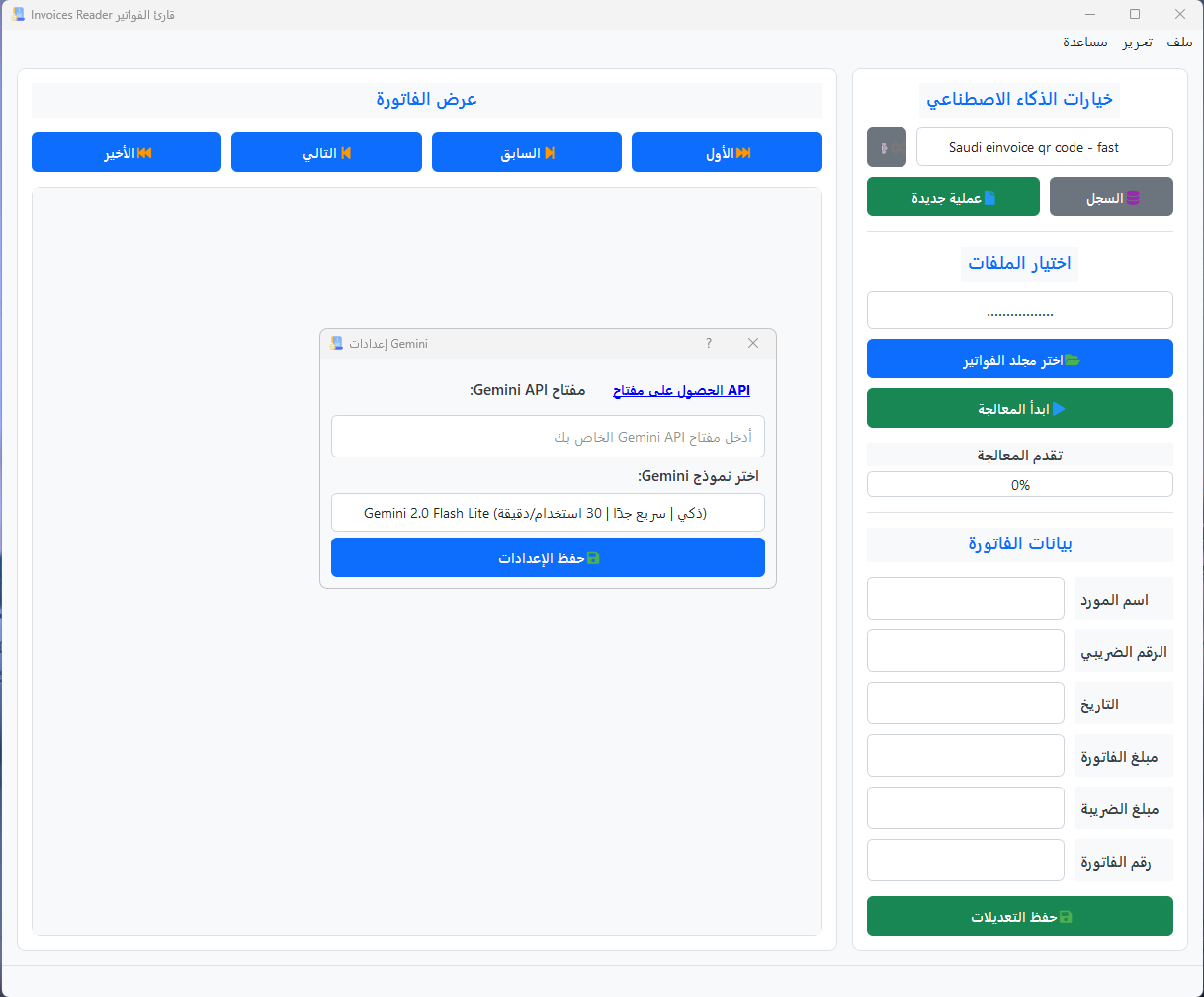
Prerequisites
Before setting up the Odoo integration, ensure you have:
- An active Odoo instance (version 14.0 or later)
- Administrator access to your Odoo instance
- API access enabled on your Odoo server
- Invoices Reader version 2.3 or later
Required Odoo Modules
Ensure the following Odoo modules are installed:
- Accounting (account)
- Contacts (contacts)
- Web Services (web_services)
Connection Setup
Follow these steps to set up the connection between Invoices Reader and Odoo:
-
Access Odoo Settings
In Invoices Reader, click on the Odoo Settings button in the toolbar.
-
Enter Connection Details
Odoo Connection Settings
Include https:// and do not add /web at the end
-
Test Connection
Click the Test Connection button to verify the connection settings.
-
Save Settings
If the connection test is successful, click Save to store your settings.
Obtaining an API Key
To get an API key for Odoo:
- Log in to your Odoo instance as an administrator
- Go to Settings > Technical > API Keys
- Click "Create" and follow the instructions
- Copy the generated API key for use in Invoices Reader
Field Mapping
Configure how invoice fields map to Odoo fields:
Field Mapping Configuration
| Invoice Reader Field | Odoo Field |
|---|---|
| Invoice Number | reference |
| Invoice Date | invoice_date |
| Due Date | invoice_date_due |
| Vendor Name | partner_id |
| Total Amount | amount_total |
| Tax Amount | amount_tax |
To customize field mapping:
- Click the Customize Mapping button
- Select the Invoice Reader field you want to map
- Choose the corresponding Odoo field from the dropdown
- Set any transformation rules if needed (e.g., date format conversion)
- Save your custom mapping
Advanced Mapping
For complex scenarios, you can create custom mapping rules using the advanced mapping editor. This allows for field transformations, conditional mapping, and custom calculations.
Exporting Invoices to Odoo
Once your connection and mapping are set up, you can export invoices to Odoo:
Manual Export
Export selected invoices on demand:
- Select the invoices you want to export in the database view
- Click Export to Odoo from the actions menu
- Review the export preview
- Click Confirm Export to send to Odoo
Automatic Export
Configure automatic export after processing:
- Go to Settings > Odoo Integration
- Enable Auto-export after processing
- Configure any additional auto-export rules
- Click Save Settings
Batch Export
Export entire batches of invoices:
- Open the batch in the database view
- Click Export Batch to Odoo
- Review the batch export summary
- Click Confirm Batch Export
Export Options
When exporting to Odoo, you can choose from several options:
- Create Draft Bills: Creates vendor bills in draft state for review
- Create and Validate: Creates and automatically validates the bills
- Update Existing: Updates existing bills if they match by reference number
Troubleshooting
Connection Issues
If you can't connect to Odoo:
- Verify the server URL is correct and includes https://
- Check that your API key is valid and not expired
- Ensure your Odoo instance is accessible from your network
- Verify that API access is enabled on your Odoo server
Export Failures
If invoice exports are failing:
- Check the error log for specific error messages
- Verify that required fields are properly mapped
- Ensure the vendor exists in Odoo or enable auto-creation
- Check for data format issues (dates, currency formats, etc.)
Vendor Matching Issues
If vendors aren't matching correctly:
- Configure vendor matching rules in the settings
- Use tax ID or other unique identifiers for matching
- Enable fuzzy matching for name-based matching
- Set up vendor aliases for variations in vendor names
Common Error: Permission Denied
If you receive "Permission Denied" errors, ensure your Odoo user has the necessary access rights for:
- Vendor Bills (account.invoice)
- Contacts (res.partner)
- Products (product.product)
Tips & Best Practices
Test in Staging First
Always test your integration with a staging or test Odoo instance before connecting to your production environment.
Vendor Master Data
Maintain clean vendor master data in Odoo for better matching. Use tax IDs or other unique identifiers when possible.
Regular Sync Checks
Periodically check the synchronization log to identify and resolve any recurring issues.
Keep API Keys Secure
Rotate your API keys periodically and never share them. Use separate API keys for different environments.
Next Steps
Now that you've set up Odoo integration, you might want to explore: